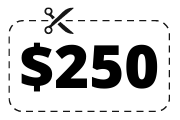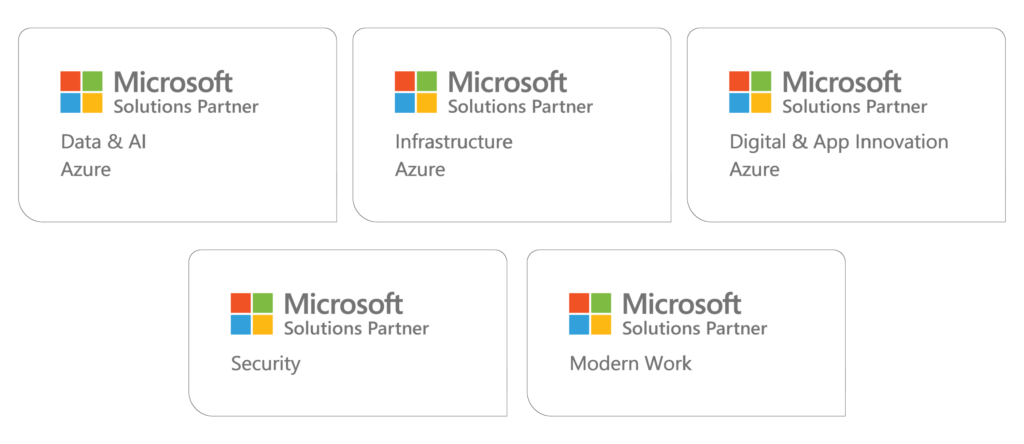MCA Microsoft 365 Endpoint Administrator Associate (w/ Microsoft 365 Foundations) Training & Certification Boot Camp – 5 Days (2 Courses, 2 Exams, 2 Certs)
Training Schedule and Pricing
Our training model blends knowledge and certification prep into one solution. Interact face-to-face with vendor certified trainers AT OUR TRAINING CENTER IN SARASOTA, FL - OR - attend the same instructor-led live camp ONLINE.
-
May132024Delivery Format:CLASSROOM LIVEDate:05.13.2024 - 05.17.2024Location:SARASOTAPrice Includes:Instructor Led Class, Official Courseware, Labs and Exams$4,4955 days
-
Jun102024Delivery Format:CLASSROOM LIVEDate:06.10.2024 - 06.14.2024Location:SARASOTAPrice Includes:Instructor Led Class, Official Courseware, Labs and Exams$4,4955 days
-
Jul082024Delivery Format:CLASSROOM LIVEDate:07.08.2024 - 07.12.2024Location:SARASOTAPrice Includes:Instructor Led Class, Official Courseware, Labs and Exams$4,4955 days
What's Included
2 Microsoft Test Vouchers
2 Microsoft Official Courses
2 Retake Voucher (1 per exam, if needed)
Microsoft Study Labs & Simulations
Onsite Pearson Vue Testing Center
Instructor Led Classroom Training
As of July 2023 - The MCA Microsoft 365 Endpoint Administrator Associate replaces the Modern Desktop certification. While attending this boot camp - students learn how to deploy, configure, protect, manage, monitor services, devices and client applications in a Microsoft 365 environment. They manage identity, security, access, policies, updates, and apps for endpoints. They implement and manage endpoints using Microsoft Intune, Windows 365, Windows Autopilot, Microsoft Defender for Endpoint, and Azure Active Directory (Azure AD), part of Microsoft Entra.
The Microsoft 365 Certified MCA boot camp is taught using Microsoft Official Courseware -
MD-102T00: Microsoft 365 Endpoint Administrator
MS-900T01: Microsoft 365 Fundamentals
While attending this 5 day camp - students take two official exams MS-900 Microsoft 365 Fundamentals & MD-102 Endpoint Administrator exam to achieve the Microsoft 365 Certified: Fundamentals & MCA Endpoint Administrator Associate Official Certifications.
Skills Gained -
Deploy Windows client
Manage identity and compliance
Manage, maintain, and protect devices
Manage applications
Describe cloud concepts
Describe Microsoft 365 apps and services
Describe security, compliance, privacy, and trust in Microsoft 365
Describe Microsoft 365 pricing, licensing, and support
CERTIFICATION CAMPS FACILITIES
CAMPUS - Certification Camps built out a stand alone training center (not a hotel conference room) with spacious classrooms, new desk, Herman Miller Aeron chairs & comfortable common areas. Each student has a dedicated desk with two monitors. Each classroom has a maximum of two rows - so everyone is able to be engaged without the "back row" feeling.
CLASSROOM EQUIPMENT - Students work on a dedicated Dell Client Desktop with 32GB memory with 512GB SSD drives - All Labs are executed the extremely fast Microsoft Data Center Hosted Lab Environment .
CAMPUS INTERNET - The campus is connected with a 1Gbps (1,000 Mbps) Verizon Fios Business Connection which provides complete internet (including VPN) access for students.
COMMON AREA - Amenties including snacks, drinks (Coffee, 100% juices, sodas, etc) all complimentary.
LODGING - We use the Hyatt Place Lakewood Ranch. This "upgraded" hotel offers extremely comfortable beds, great breakfast and very fast internet access.
NEAR BY - Many shops, restaurants and grocery options are available within walking distance. Additionally - the hotel provided scheduled shuttle services. Restaurants like Cheesecake Factory, California Pizza Kitchen, Panera Bread, Bone Fish Grill, Ruby Tuesday's, Five Guys, Chipotle, Chili's and over 20 additional choices in the immediate area.